- May 30, 2018
- Posted by: Todd Baginski
- Category: How-To
No Comments
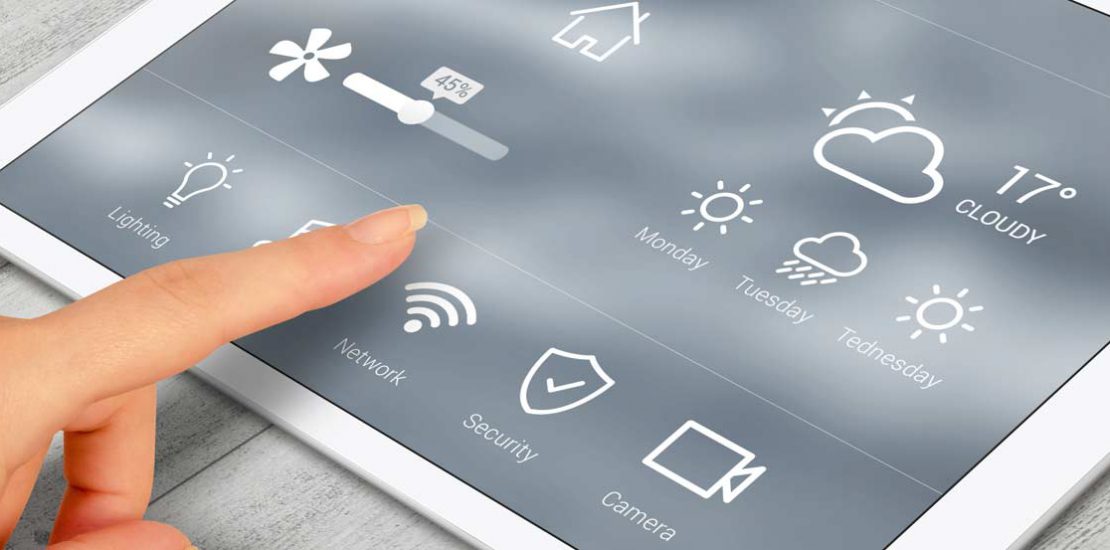
The new Azure Blob Storage Connector for PowerApps and Flow allows you to use Azure Blob Storage as a back-end component for your PowerApps and Flows. In this video I walk you through how to use the Azure Blob Storage Connector to combine the power of Azure and PowerApps:
- List and display Azure Blob Storage Containers
- List and display Blobs
- Add Images to Containers
- Display Images stored in Containers
- Display PDF files stored in Containers
- Delete Images from Containers
- Delete PDF files from Containers
You can download the entire sample PowerApp I show in the video here.
To install the PowerApp, download the export package and import the file into your PowerApps environment. Then, follow the simple instructions to add the Azure Blob Storage Connector to the PowerApp. The instructions are visible in the PowerApp when you open it in the PowerApps editor (shown below).
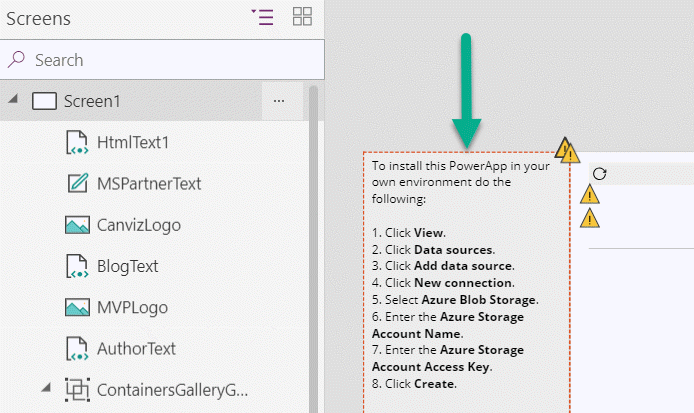
Enjoy!